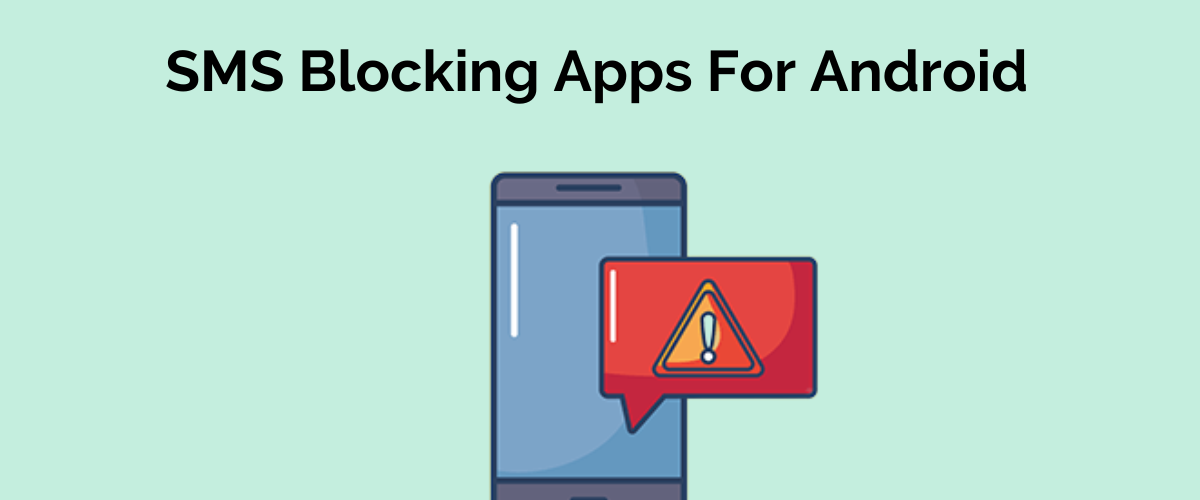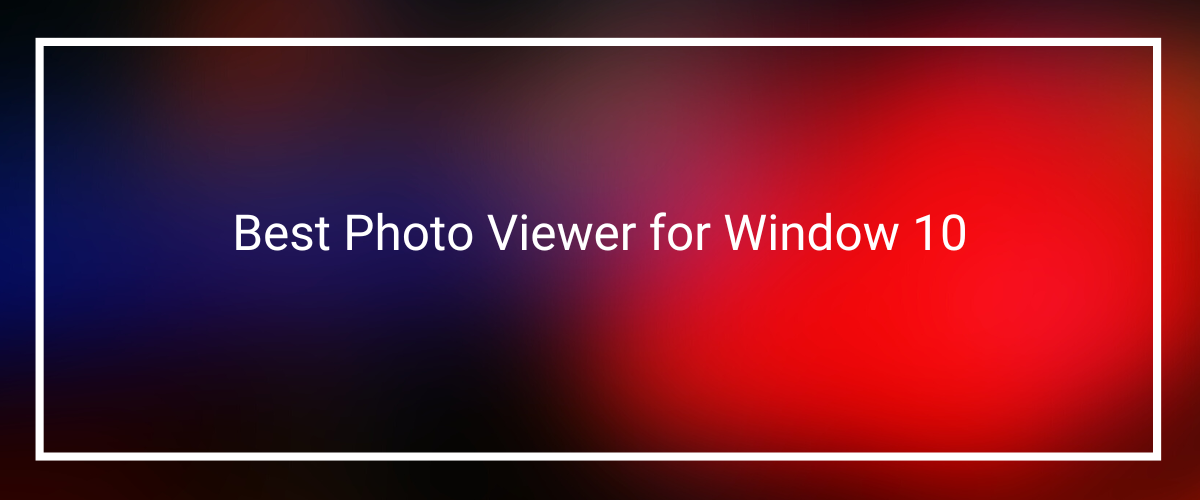Here we find the way how to uninstall Avast on mac?
Using an AntiVirus for your Mac is a must. You can’t afford to skip this additional step for the better performance and health of your device. The installation process of Antivirus is quite simple. However, the uninstalling may trouble you.
The sole and main reason behind this complication, is that some Antivirus softwares are integrated and leave some leftovers behind even after uninstalling the head software.
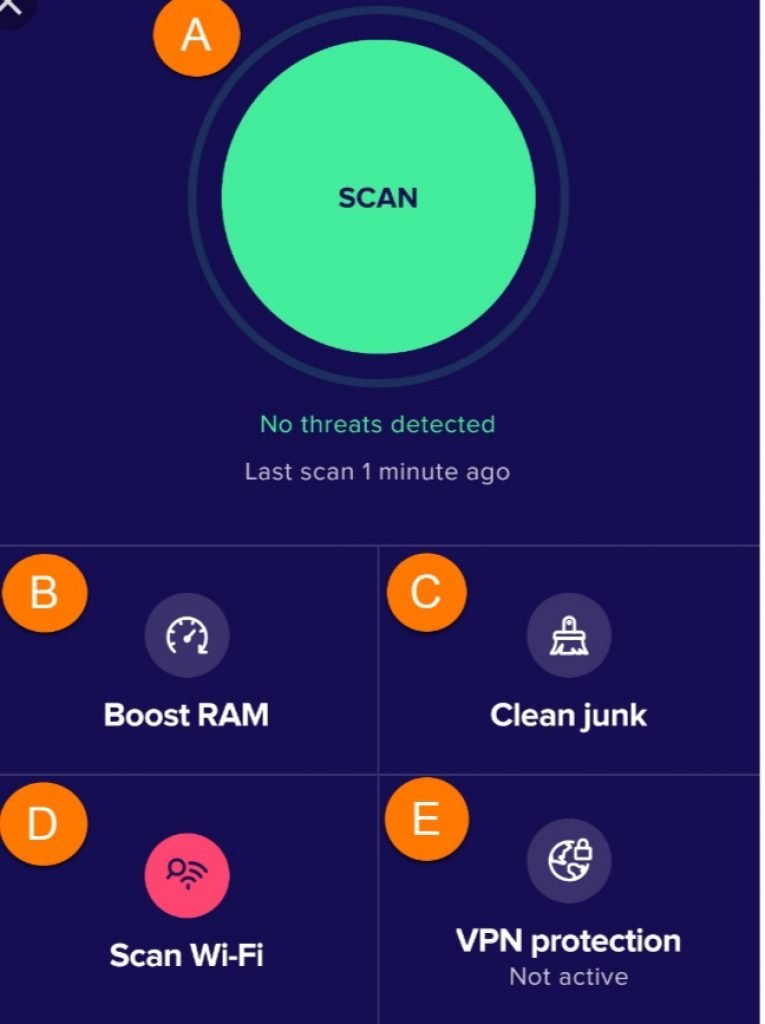
One of the most popular free Antivirus is Avast. Although, the uninstallation process of this Antivirus is a bit complicated and can be a headache. It requires extra time and efforts to actually Uninstall the entire software.
If you’re wondering if “How to Uninstall Avast on Mac”, you’ve come to the right place at the right time.
To make it easier for you, we are sharing two super easy procedures to easily Uninstall Avast on Mac in no time.
Important Note: Deleting Avast Security and moving it into the trash do nothing with the instalment of the application.
How to Manually Uninstall Avast on Mac
Mac devices come with an exclusive feature of directly indicating to you the sign on how to manually uninstall any app, everytime you want to uninstall something from it. So, it becomes convenient for the users to instantly delete the apps on their Mac.
That being said, let’s move onto the Guide on How to Manually Uninstall Avast on Mac.
Step 1 : Firstly, you need to stop the Avast application from running on your device:
This step is very simple. To do so, follow the exact procedure as mentioned below,
- Choose the “Go” option, and proceed further.
- Consequently, click on the “Utility” button.
- You’ll discover the Activity Monitor here, double tap on it to let it open.
- Now, find along with highlighting the running option of Avast.
- Following the previous step, choose the “Quit” option.
You can move on to the next steps until the application has been incapacitated.
Step 2 : Remove the Application
After stopping the Avast application from running on your Mac device, the second step is to Remove it completely.
- Get the Finder application on your Mac device.
- You’ll find an “Application” folder, on the left of your device’s screen, click on it to proceed further.
- Now, in the application folder, find the “Avast” option and drag it over the trash option by clicking on it.
- Choose the Trash option by right-clicking on it.
- Click on the Empty Trash button.
- Now, again open the Finder, and tap on the “Go” option from the entire list.
- Click on the Go To option.
- Type ~ or Library in the search bar and tap on the “Return” option, this will redirect you to the Library.
- The last step is to open all the folders that are linked with the Avast application and simple delete them from your device.
Now, you’re done with one process on “How to Uninstall Avast on Mac”.
This particular way will not completely uninstall the application. However, most of the folders that are linked with Avast will get deleted.
This will help you restore some space that was occupied by some unnecessary files.
How To Uninstall Avast With Provided Uninstaller
You’ve noticed that when you launch Avast on your Mac, it comes with a specific uninstallation process that helps you successfully uninstall it from your device.

However, this method too leaves some residue behind. Resembling the previous procedure of Uninstalling Avast on Mac Manually, it also requires you to eliminate some leftovers such as files and folders that are connected with Avast in any way.
This process is way simpler than the previous one, here is your 3-step guide on how to uninstall Avast with provided Uninstaller.
Step 1:
Go ahead and locate the installed package of the program. Double-click on it and let the menu open.
Step 2:
As you have to Uninstall the app. So, from the menu that just appeared, click on the “Uninstall” option. Immediately when you’re done with the previous step, the uninstallation process begins.
Step 3:
Now, all you have to do is just follow the exact instructions that the Uninstall Avast asks you to do, and the uninstallation process will be done shortly.
You’re done! You’ve successfully Uninstalled Avast on your Mac device.
The Final Words-
Protecting your device from Viruses is extremely important if you want to experience a seamless performance. But, installing the same is equally essential as it may affect your entire device.
In this blog, we have listed two processes of Uninstalling Avast on your Mac. You can follow any one out of these. We have tried our best to make things easier and simple for you.
In case you’ve any other queries, feel free to leave a comment below, we love to address our readers with the correct information.
For more technology updates, keep visiting TechWeek!
For purchase of MacBook Click Here